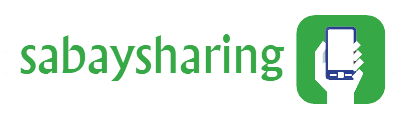Important Android to iOS File Transfer Tips
Important Android to iOS File Transfer Tips
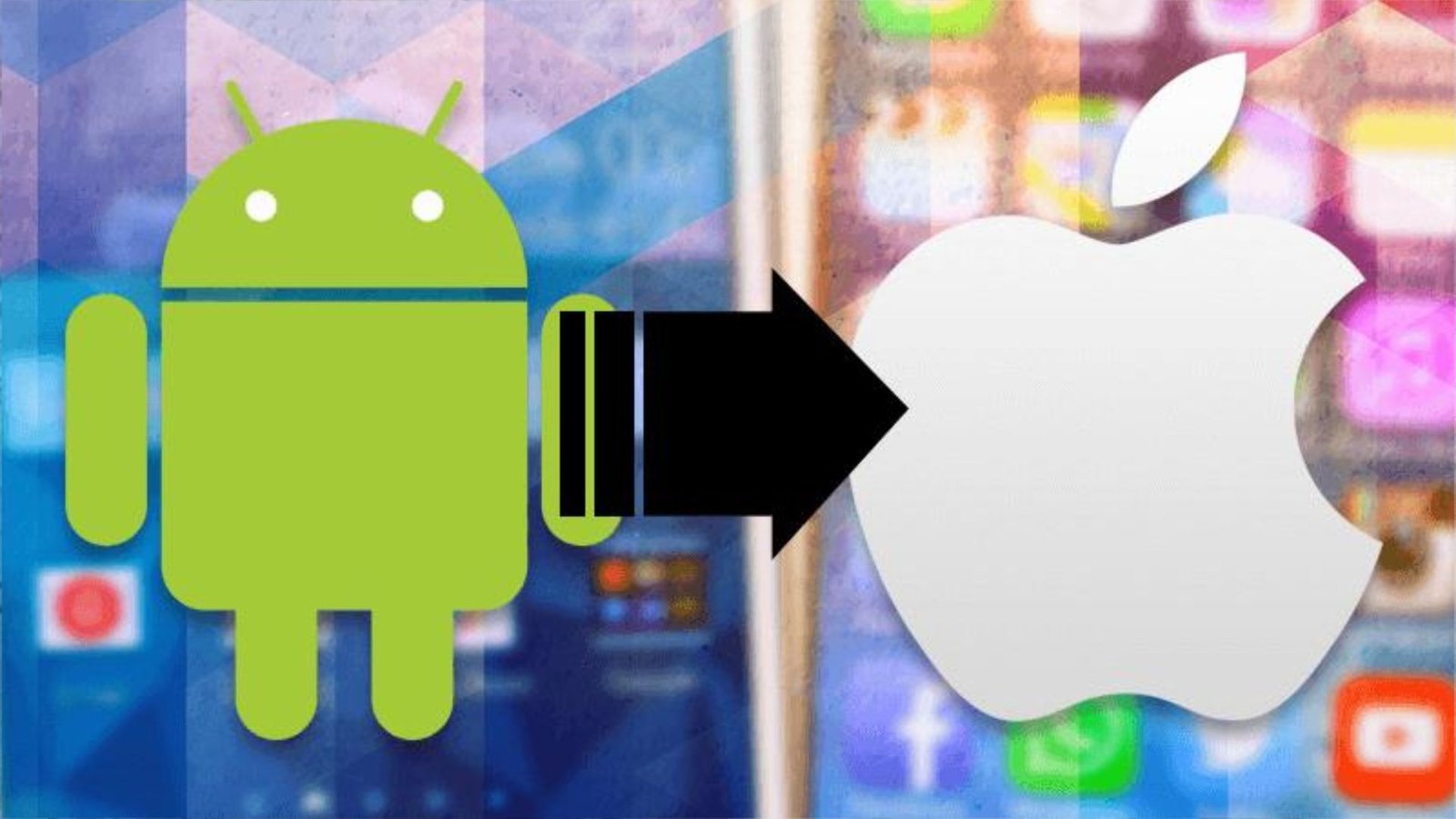
Using email
This is the easiest way that you can share files between the two types of phones. it is not effective all the time and this is due to several reasons that include, if you do not know the email address of the other person, you do not have access to the internet, if you want to share large files and if you want to share data that is sensitive.
Sharing Via an App
Using an app to share locally is one of the best options that you can take. We are going to list the apps that you can use to share files between Android and iOS.
SHAREit
As long both the Android and iOS devices are on the same Wi-Fi, you can transfer files between the two devices. To share file, you can open the app and select items that you want to send and after that you can then look for the person that you want to send the files to. The receiver must be on receiving mode for them to receive files. Besides Android and iOS, you can also use it on Mac and Windows.
Feem
Feem is one of the apps that you can use to transfer files between Android and iOS. Both the Android and iOS devices have to have Feem installed on them and users have to run it to transfer files. To begin sharing files, you have to manually write the other person’s username. the devices that can be supported on the platform are Mac, iOS, Android, Windows, and Linux.
Instashare works on local Wi-Fi networks. The platform works like AirDrop. Instashare is also available on Mac and Windows.
FileTransfer
There is File Transfer for iOS and File Transfer for Android. The two apps work together so there is no need to set them up for them to work. The app is very easy to use. The app also supports Mac and Windows.
Zapya
To use Zapya, you need a local Wi-Fi hotspot. The app supports Android, iOS as well and other devices. You can also use a QR code to share files.
You can use ShareDrop, which means you will be able to share files more easily. To use it, you need to have an internet connection, which is a disadvantage because you cannot share files without an internet connection. For you to share files, you need to access the service website and select the avatar of the receiver.
You can also use Send Anywhere, which is easy to use. The service is free, and it lets you share files using a link. You can use a 6-digit code to secure exchange between the devices.