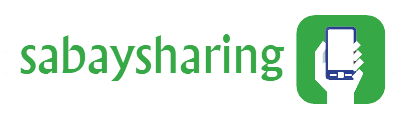Tips on PC to PC File Transfer
Tips on PC to PC File Transfer
Cloud Storage File Transfer
There are cloud storage providers that you can use to transfer files between two computers. You can use cloud storage such as Google Drive and OneDrive. Furthermore, you do not need to worry about storage space because cloud storage has unlimited storage. You can use the cloud storage that you prefer because all of them are good.
Use SSD and HDD drives via SATA cables
Referring files from your old computer to your new computer may be difficult if your old computer is dead. You do not need to worry about losing your data because solid-state drives and hard disk drives use SATA cables, which link drives to the main circuit board, also known as the motherboard. For you to transfer data from your dead old computer, you have to remove the hard drive from your old computer and connect it to a SATA SSD or eSATA port in your new computer. You can then start transferring data from the old hard drive once your new computer reads the old drive. You can then use the old hard drive as your external storage or not.
Cable Transfer
There are basic cables that you can use to transfer data. This is a faster way to transfer files because you will be copying and pasting data in tandem from PC to PC. When you connect your devices, you will be guided on how to transfer data. If both your old computer and your new computer have USB 3.0 ports, you will be able to transfer data a lot faster.
Use Software To Transfer Data Faster
Several pieces of software can help you transfer data a lot faster. The LapLink PCmover v.11.0 Ultimate with Ethernet cable is another piece of software that you can use to easily transfer files from your old computer to your new computer. All you have to do to use a PC mover is install the software on your old computer and your new computer.
Several advantages come with using a PC mover, and these include choosing files, settings, applications, and users that you want to transfer to your new PC.
The speed of the file transfer depends on the number and size of the files that you want to transfer to your new computer.
Transferring data over WiFi or LAN
Set up a local area network (LAN) and search through the hard drive of your old computer using your new computer. This can be done when you are using the same network